Presenter Registration
Create Account
Authors are required to create Microsoft Conference Management Toolkit (CMT) account, by accessing https://cmt3.research.microsoft.com using browser
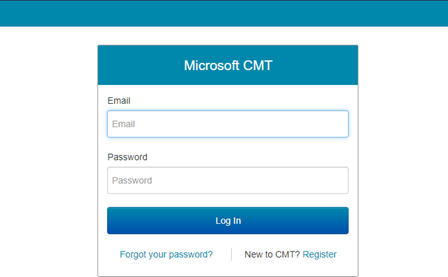
Click “Register” to create new account
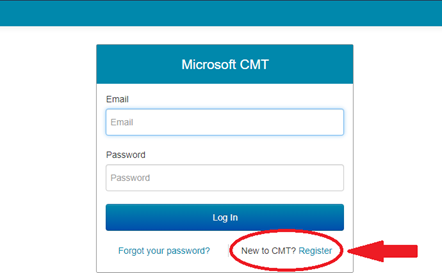
Fill the required data in the column and click “register”
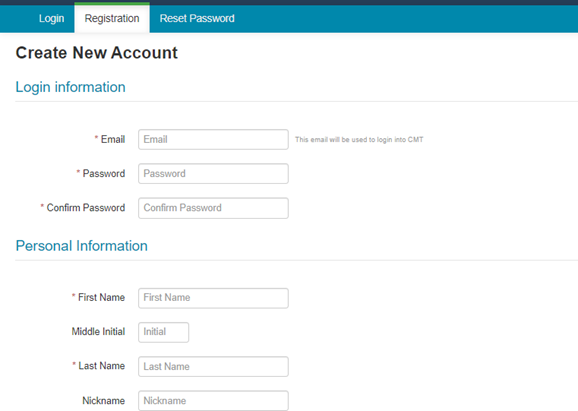
Picture below shows that account is registered and need to be verified using the link sent to your email
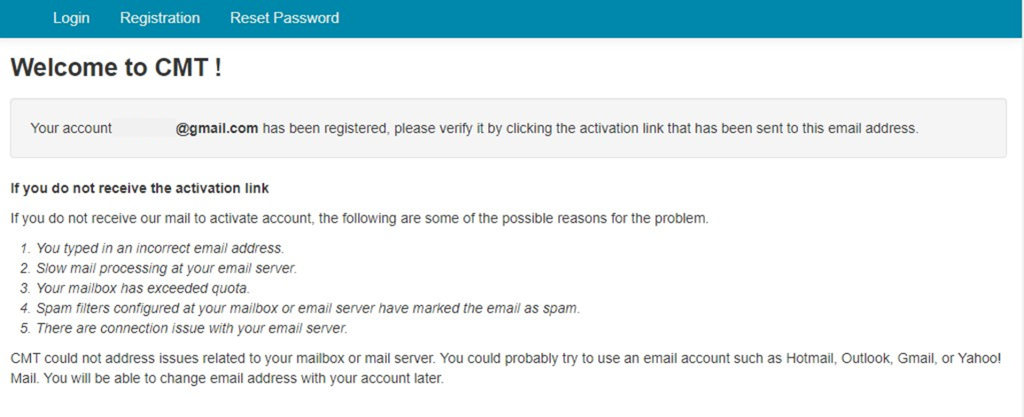
Open your email inbox using the CMT registered email. There will be an email from Microsoft CMT contains account verification link. Click the link to verify your account
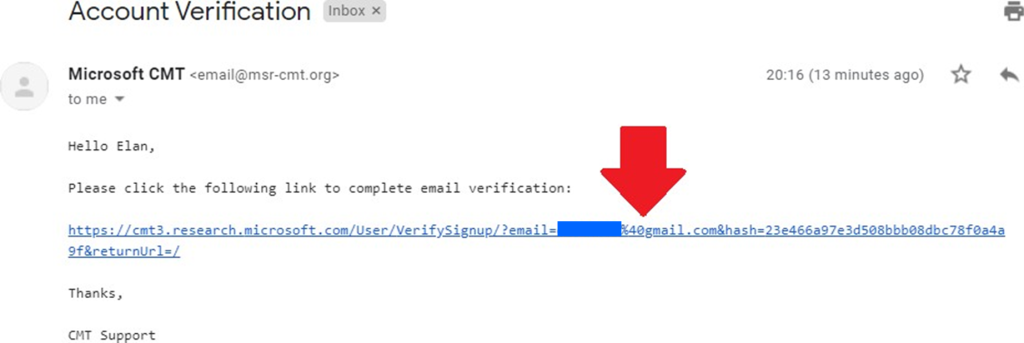
CMT Account successfully created if the confirmation on the picture below shows on your screen.

After creating CMT account as per instruction shown, participants can submit the paper in Microsoft Word format using provided template.
Submission
Authors that already have CMT account able to submit the article by logging in to https://cmt3.research.microsoft.com/MEET2024 using CMT email and password registered

After logging in, you will be directed to Author Console page. On the same page, click “Create New Submission…” and choose the preferred paper field
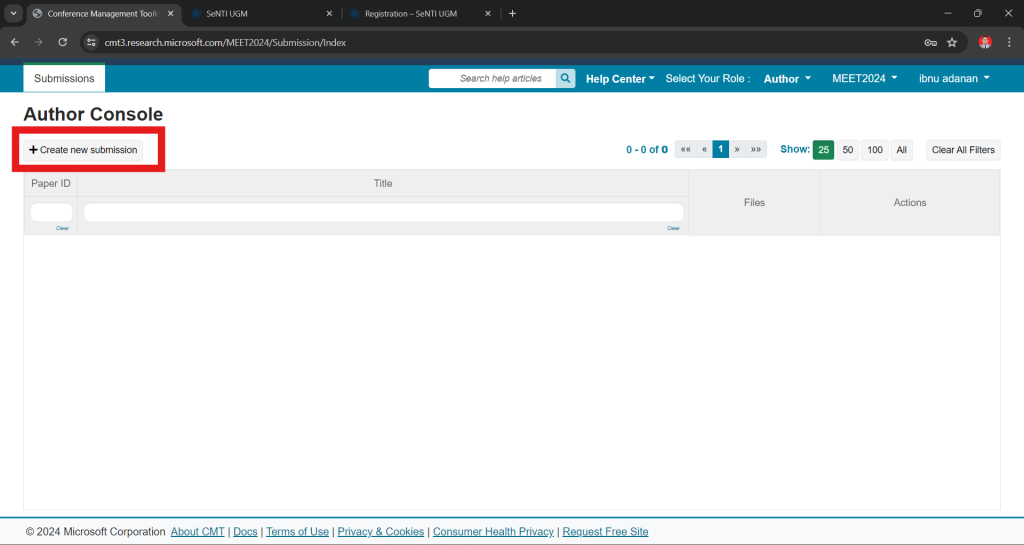
Fill the paper’s title and abstract (within the keyword) on the column respectively
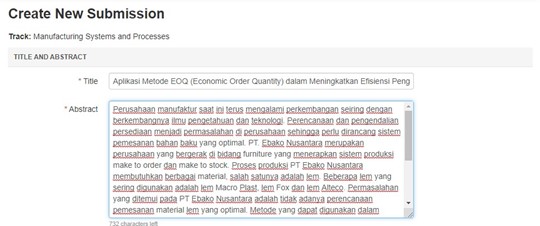
Add your writer member by filling their CMT account’s email. Upload the full paper using the provided template (including the abstract) within .doc or .docx format. On the “Statement of Publication Novelty” section, read the statement and select “I Agree” to proceed the submission process.
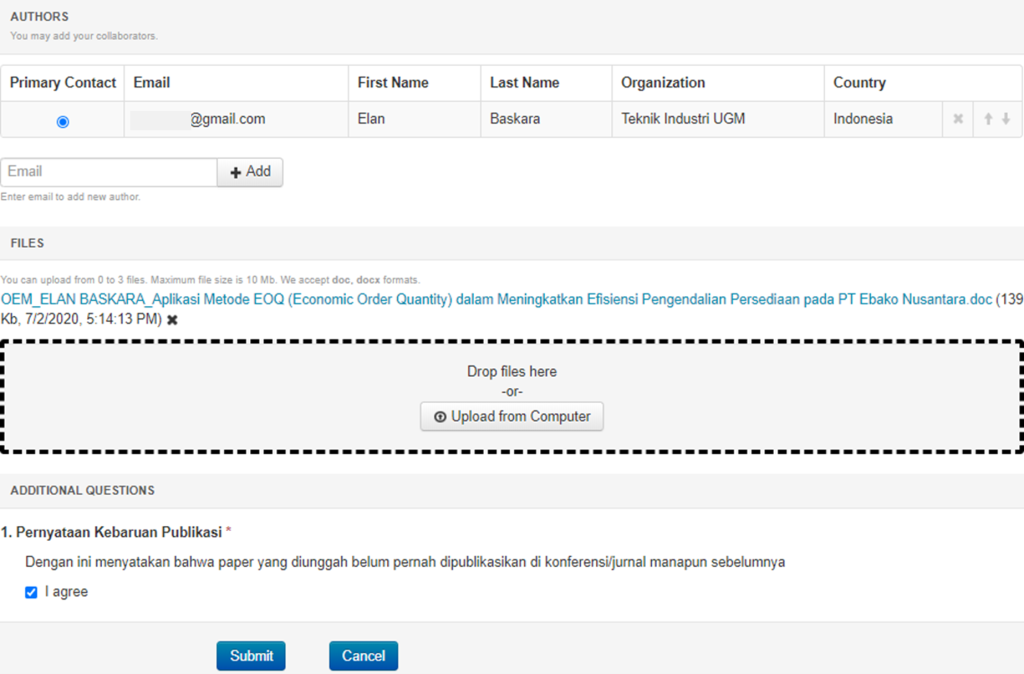
On this section showed reviewer list. If there is reviewer involved in compiling your paper, click “Edit” button and then select one or more relations type with reviewer. Click “done” if you done editing.
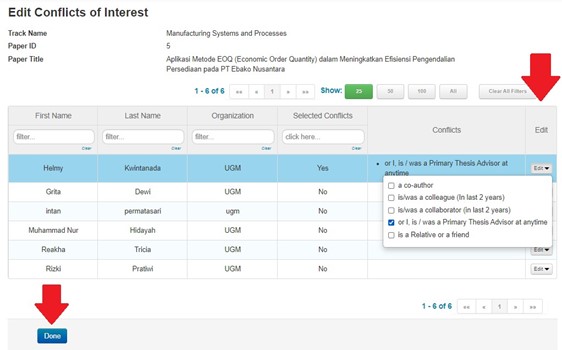
After the paper successfully submitted, it will show the “Submission Summary”. If there is any problem while sending the files or abstract, you must be contacted our committee by emailing us at meet-ncof.ft@ugm.ac.id and wait for the committee to approve it. After the issue approved, you can then edit your submission by clicking “Edit Submission” button. If there is nothing to edit, click “Back to Author Console” button.
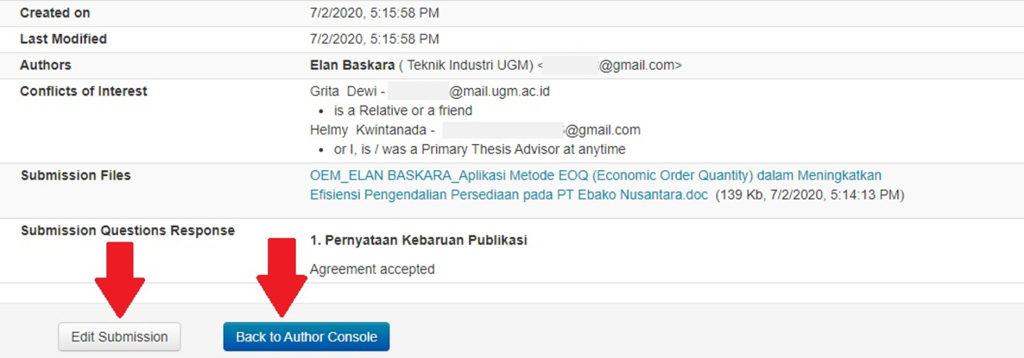
After submitting your paper, on the Author Console will show that paper have been submitted. On the action column, there are number of commands that can be used if you want to change the submission details.
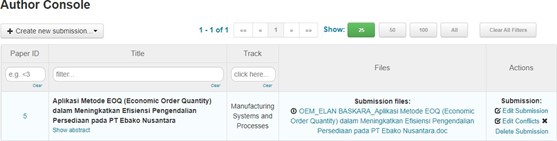
Reviewer will do review your paper. The result can be seen on “Files” column. Click on the files name respectively to see the review result.
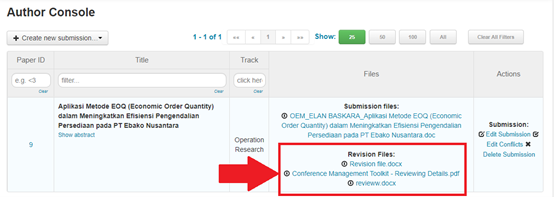
Update your paper as per review given. The updated paper can be uploaded on “Actions”. Click “Create Camera Ready Submission” command and recheck your submission before sending it again.
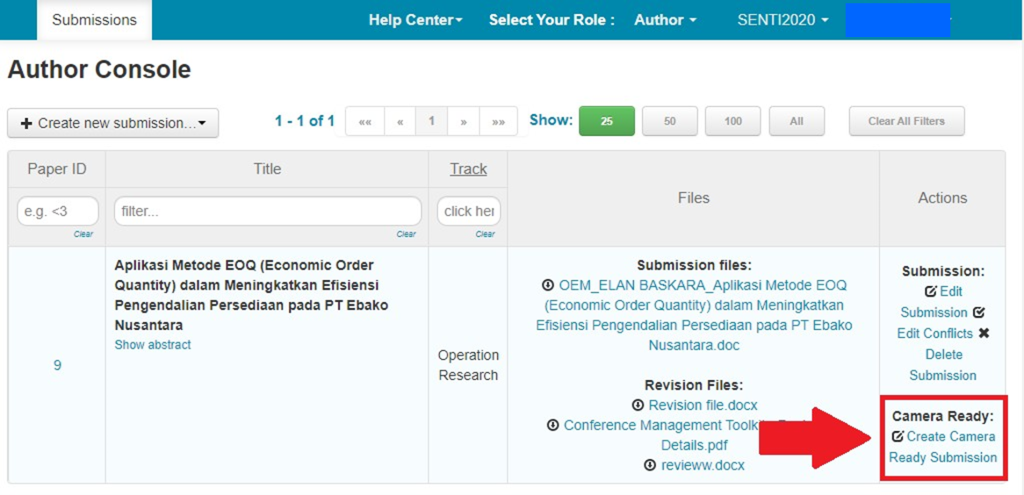
Fill the title and abstract columns as per the updated paper.
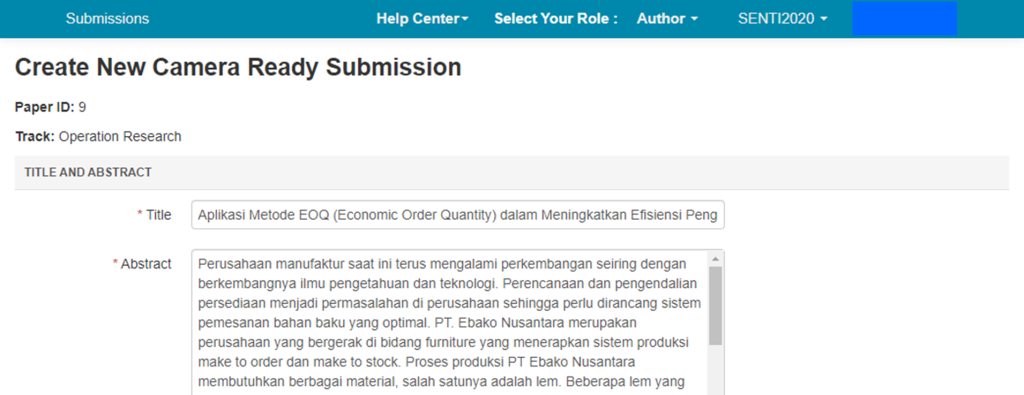
Upload your final paper using available template (including abstract). Read and click the statement checkbox and then click “Submit”.
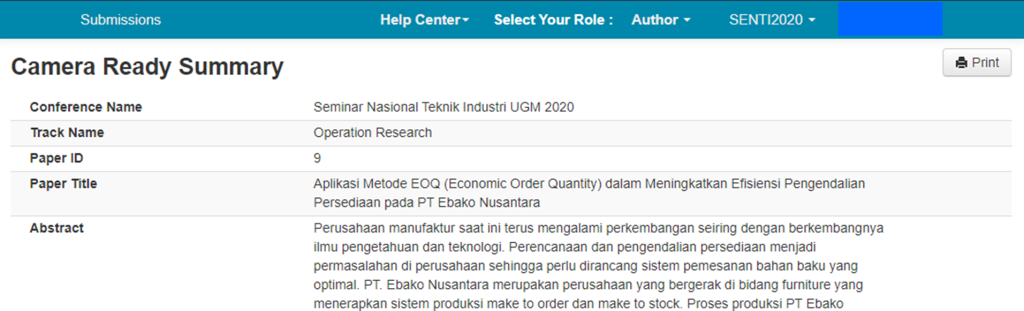
Successfully uploaded paper will be shown in “Camera Ready Summary” page.
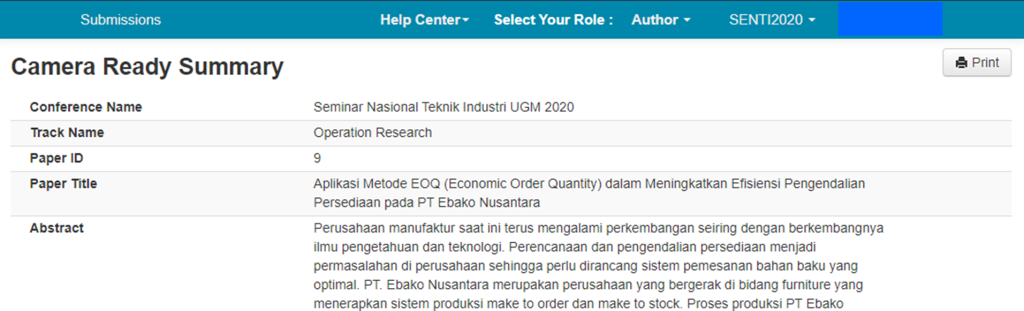
If there is any problem within sending the files or abstract, please contact us by email on meet-ncof.ft@ugm.ac.id and then wait for our approval. If approved, you can then edit your submission by clicking “Edit Camera Ready Submission”. Click “Back to Author Console” to go back to main page.
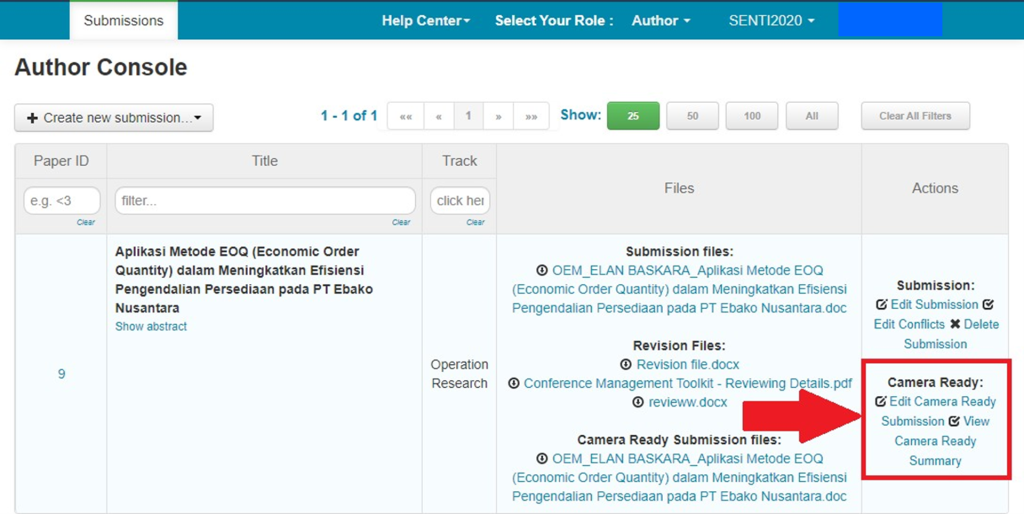
When “Camera Ready Paper” has been submitted, on the Author Console will be shown as picture below.
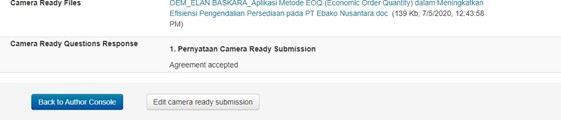
The submitting process is done. If there is any problem, please contact us by email at meet-ncof.ft@ugm.ac.id. Make sure you confirm with our committee using the same email if you want to change data or paper submitted to CMT.